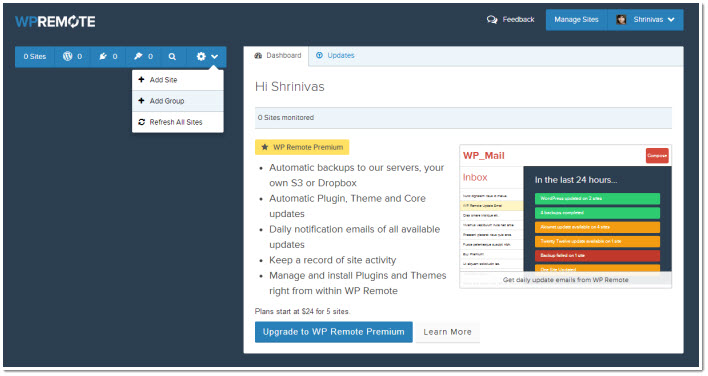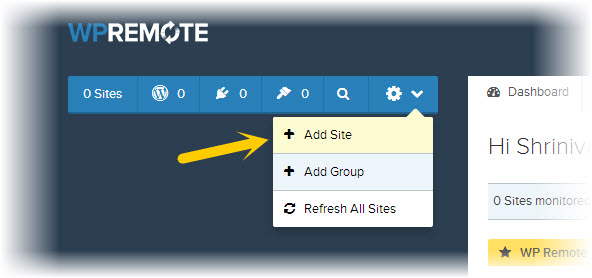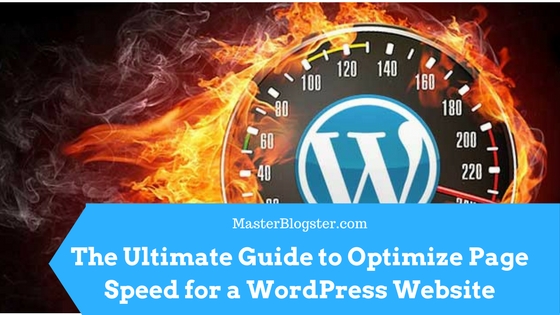You can easily update the wordpress plugins and themes of 2-5 websites but what if you are managing around 20-30 wordpress websites? Updating the plugins and themes of each site would take not less than a day. So what is the solution? Is there any way to update the plugins and themes of multiple wordpress websites simultaneously? Of course there is a way i.e. WPRemote. Here is the quick review of WPRemote.
Also read:
- 8 Best WordPress Starter Themes to Create Your Own WordPress Template
- ManageWP.org- A Best Platform to Explore and Share WordPress Stuff!
Introduction to WPRemote
WPRemote is an online service that let you track and update wordpress core, installed plugins and themes of multiple wordpress websites under a single dashboard. Not only update but you can also backup and download your website as a zip file to your computer.
How to Use WPRemote to Update Multiple WordPress Websites?
WPRemote comes in 2 segments, a WPRemote wordpress plugin and WPRemote dashboard, you need to install the WPRemote plugin in each of your wordpress website which you want to track and update. Here is the step by step guide on how to track and update multiple wordpress websites with WPRemote.
- Login to your wordpress admin area
- Click on the “Plugins >> Add new” menu
- Search for WPRemote plugin or download with the link here
- Once installed the WPRemote plugin activate it and go to “Plugins” page, here you can see a notification on the top requesting the API key, you can get the API key in WPRemote dashboard

- Now sign up and login to WPRemote dashboard
- Click on “Add site” from the navigation and specify your site name and URL and click on “Add site” button
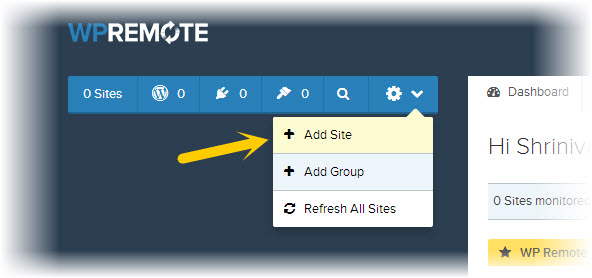
- Within seconds you will get an API key for your website, copy the API key and paste it in the WPremote API key field of your website, that’s it
Go through the same steps for all of your wordpress websites to install the WPRemote plugin to monitor and update all of your wordpress websites under a single dashboard.
Is WPRemote Free to Use?
You can monitor and update unlimited wordpress websites with WPRemote for free but you have to switch to the pro version if you want additional features such as automatic plugins, themes and wordpress core updates, automatic backups, site activity and regular notification etc.
Website: www.wpremote.com